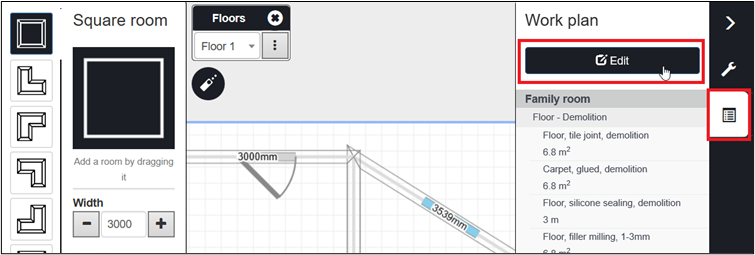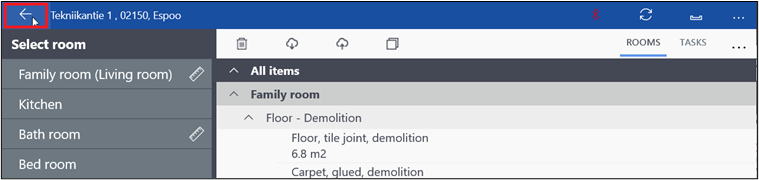in4mo Task Reporter 15.0 – One click transition from FloorPlanner to Workplan, and much more
Mobile release 15.0 will introduce several improvements to the mobile application. These improvements are described below. Depending on the platform, the look of the mobile application may differ slightly from the screenshots shown here.
Show ‘What’s New’ on First Login After Update
To increase awareness of new and useful updates and functionalities, we are now highlighting changes after they have been made.
After an updated version of the in4mo Task Reporter mobile application has been installed, a banner will be displayed at the bottom of the screen at first login/entry. The banner will inform you that the app has been updated and can be pressed for more information about the update.
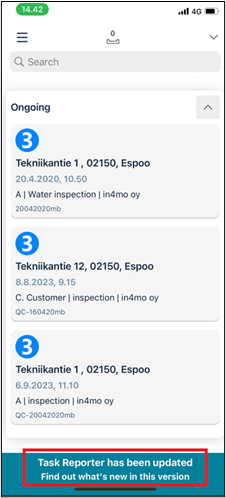
Once the banner is pressed, a larger window opens that shows more detailed information about the latest improvements and changes. This view can be closed by pressing ‘Close’ or back.
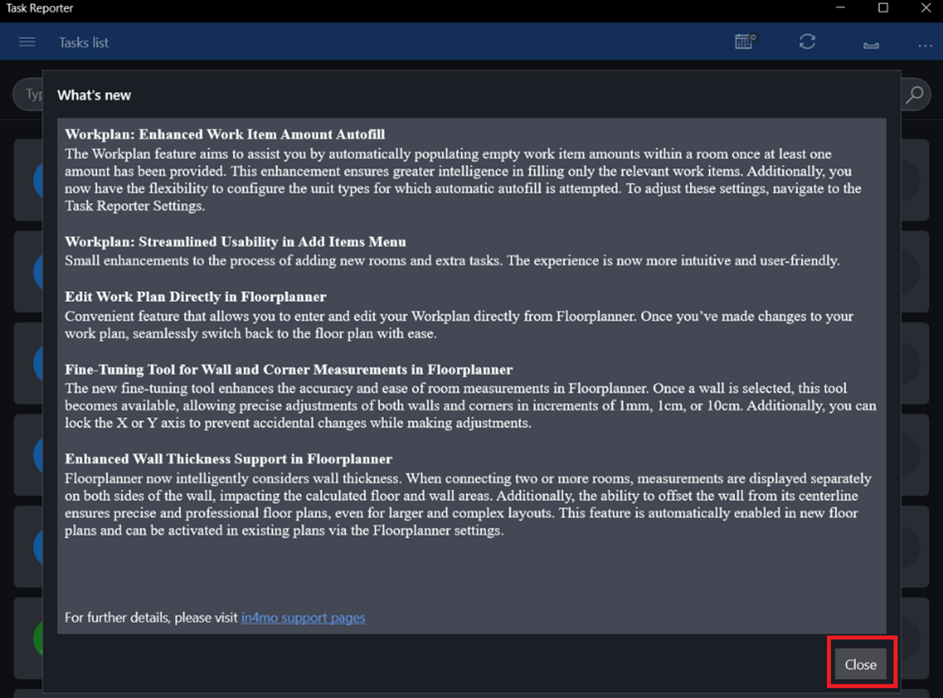
The information about recent changes and improvements can also be reviewed later by navigating to ‘What’s new’ in the Task Reporter menu.
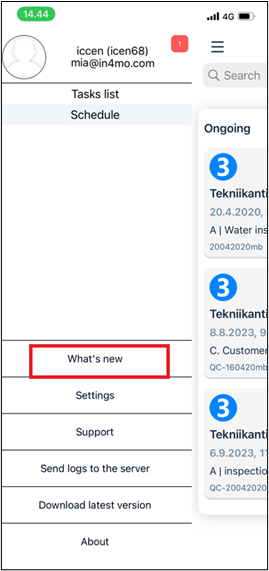
Updated Warning for When an Unsupported Version of the App is Used
As we continue to develop the in4mo in4mo Task Reporter application and make updates to the mobile application we eventually stop supporting older versions. To make it clearer for Task Reporter users when a Task Reporter version they are using is no longer supported, we are introducing an updated warning text that informs the user of this in a clearer way:
“This version of the Task Reporter is no longer supported. You can still work with your existing tasks, but you will not be able to receive new tasks. Please update to the latest version to enable full functionality. To avoid losing your work, please ensure that your outbox is empty before updating.”
We want to remind you to regularly update your Task reporter application or preferably activate automatic updates, to get the best experience.
Improved Work Item Amount Autofill Feature in iCC (in4mo Cost Control)
To make it smoother to fill out the iCC Workplan, we have improved the autofill functionality and made it more accurate.
When filling out the plan item amount in the workplan, the autofill feature automatically fills the other items in the plan that match the following conditions:
- Amount is empty
- AND has the same room and structure as the filled item
- AND has the same unit type as the filled item
- AND is in the related items list of the filled item
It is possible to select the unit types of plan items that will be auto-filled. The options are:
- m
- m2 (selected by default)
- other – all other unit types
Out of these options, it is possible to choose none, some, or all. If none of the options is chosen the feature is effectively disabled.
NOTE: Autofill always excludes amounts in currency units (e.g. “EUR”) and time units (i.e. “HOURS”)
Settings related to this functionality are changed in the Task Reporter menu, under Fill the amounts of related items automatically when the unit is.
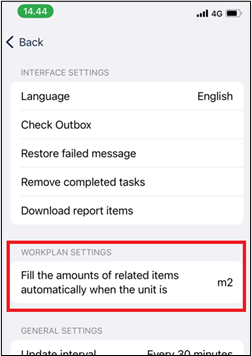
Improvements to the Workplan and the Add Items -menu
In the previous update we introduced the possibility of creating iCC workplans on smartphones, while workplans could previously be created only on tablets. To make the creation of workplans even more convenient on smartphones and tablets alike, we have made minor improvements to the functionality and have improved the workplan and the Add Items menu, making them easier to use and focused on the relevant data.
In addition to the improved processes for adding rooms and tasks, we’ve also made workplan views more consistent. In repair tasks the workplan always opens in Task view by default. The view selector is not shown in these task types. In Project Management and Inspection tasks the workplan opens in the default view type that has been defined in the app’s menu. In these task types the view selector is also shown, making it possible to switch between the views directly in the workplan.
One-click Transition from FloorPlanner to Workplan
In an earlier update, we introduced the possibility to view the workplan in the FloorPlanner drawing tool. This functionality has now been enhanced with the possibility of moving from the floorplan directly to the workplan. This enables quick and easy updates on the go.
When iCC is available, it is now possible to move to the workplan directly from the FloorPlanner drawing tool. This is done by pressing the Edit button on the Workplan tab. This prompts a question to save all changes made to the drawing, and once the choice has been made the workplan view opens. After the necessary changes or additions have been made to the workplan, one can return to the floorplan by pressing the back-button, and the changes will be reflected in the drawing.