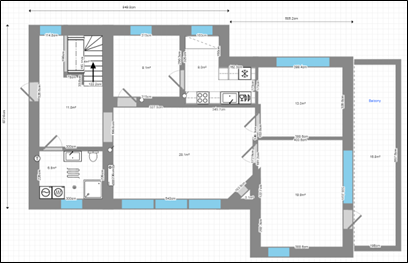in4mo Task Reporter 15.1 – Wall thickness finally considered in floorplans, and much more!
Mobile release 15.1 will introduce several other improvements made to the mobile application. These improvements are described below. Depending on the platform, the look of the mobile application may differ slightly from the screenshots shown here.
Security Changes
We are actively working on ways to prevent the misuse of the app and the sometimes sensitive information in it. For this purpose we are now introducing a couple of new security features.
For additional security users of the in4mo Task Reporter mobile application are now required to have a screen lock, which hinders viewing and reporting on damage cases on mobile devices without a screen lock protected by a password, PIN, finger print, pattern or face recognition. Simple swipe as screen unlock will not qualify.
In addition, the possibility to take screenshots of the in4mo Task Reporter app has been removed.
Reminders in Task Reporter
We are responding to requests from users of our Task Reporter mobile application and are now introducing the possibility to set reminders for important tasks in the app. To get the most out of this feature it is recommended that the calendar integration is activated in the app’s settings.
Reminders can be set using the new Set reminder -button and will help keep track of important matters.
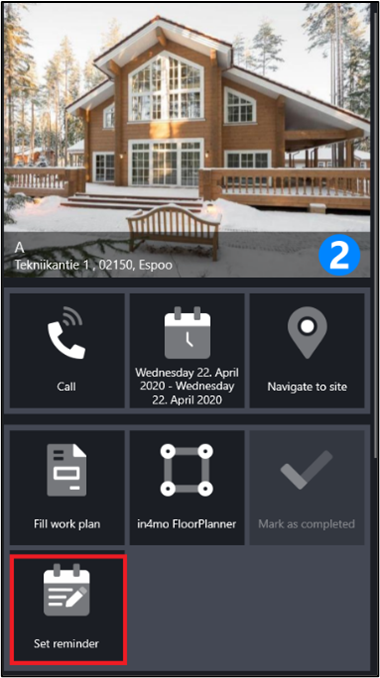
This opens a view on which the date and time for the reminder can be set, and a message can be written to clarify what that specific reminder is about (max. 128 characters). The reminder is created by pressing OK/Save at the end, while pressing cancel closes the view without saving the settings.
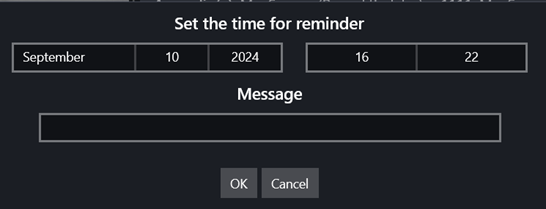
Once a reminder has been set for the case, the button will show the date and time that was set for the reminder.
![]()
Pressing the reminder button when a reminder has already been set allows you to edit or remove the reminder.
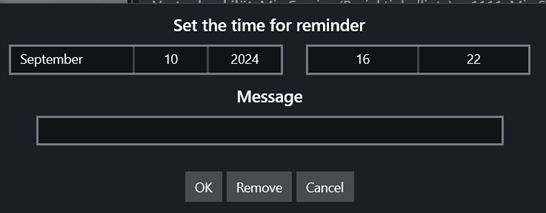
Once a reminder has been set, a bell icon will be shown in the task list and schedule view. Previously a bell icon with a dot was shown when there had been a change in the task, but this icon is now replaced by a blue dot, while the bell now indicates a reminder. The speech bubble icon (indicating a new chat message) remains unchanged. On iOS devices, the colors of the icons differ slightly, but the logic is the same
![]()
From mobile 15.1 onward: Bell = a reminder has been set for the task; Dot = something has changed in the task since it was last opened; Speech bubble = a new chat message has arrived
If the calendar integration is activated, a calendar alert will be triggered on the exact date and time that was set in the reminder. If a reminder for which a calendar event has been created is removed from the task, the calendar event will also automatically be removed from the calendar.
Possibility to Log Out from Accounts (iOS only)
NOTE: This functionality will be implemented in Task Reporter 15.1 only on iOS (Apple) devices. For Windows and Android devices the functionality will become available in the next 15.2 release.
To improve security and to prevent misuse of the application and the data in it, we are introducing the possibility to log out from the in4mo Task Reporter mobile application or from specific accounts (if several accounts are used simultaneously). This functionality can be useful when several people use the same device.
Logging out is done in the accounts view (available in the app menu), by pressing the logout button.
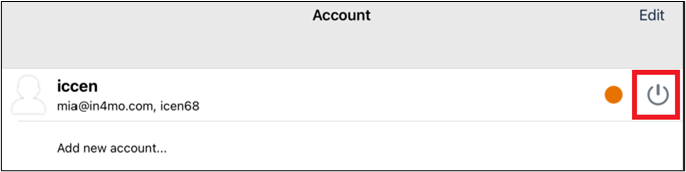
This will prompt a popup asking for confirmation to log out.
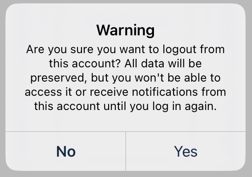
To log out, the Yes option must be chosen. If there are unsent messages in that specific account, a warning will be shown and logging out will be hindered.
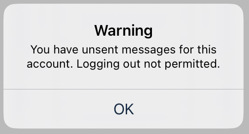
Once the logout has been confirmed, the account will be shown on the account list as disabled, and the logout button is disabled.
To log back in on that account, the account is pressed, and the usual login page appears.
Possibility to Delete the Last and Only Account
On the in4mo Task Reporter app it is possible to remove accounts only if several accounts are used, but there are situations when also the last account would be nice to remove from the device without removing the app completely. This was not possible before, but in this release, we are introducing this possibility, which can be useful if the device is used by several people.
The removal of the last/only account is done the same way as when there are several accounts in use, by going to the account list via the app’s menu (by pressing on the account icon at the very top of the menu), and by pressing the trashcan icon (Android/Windows) or Edit and the deletion icon (iOS) next to the account.

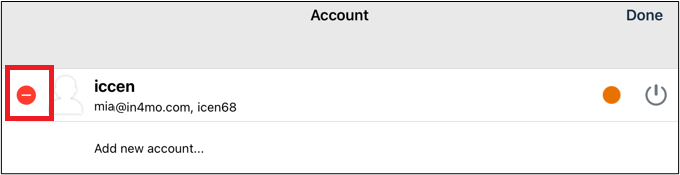
Add drawings to tasks
You can now add drawings to cases just like you do with pictures. Previously, this feature was only available in reports.
Add drawing button is found from the task’s menu.
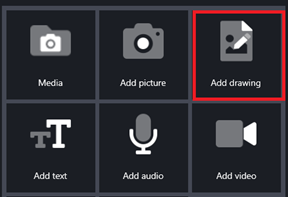
FloorPlanner
In this mobile version we are introducing several improvements related to the FloorPlanner drawing tool. These improvements enable you to consider wall thickness and allow for various ways to finetune your drawings. These changes are described in these separate instructions.