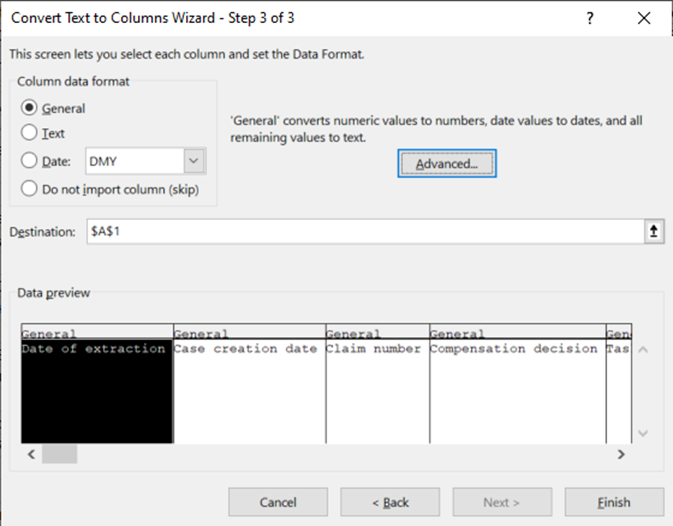How do I make sense of a .csv file?
There are two different approaches to opening the .csv files in Microsoft Excel. They can be opened directly in Excel after the download is completed, or they can be saved on your computer, then opened through Excel.
Opening a file saved on computer:
Open Microsoft Excel, then click on ‘Data’. You will see a button called ‘From Text/CSV’. Click this button, browse to where you have saved the downloaded file, select the correct file, and click ‘Import’.
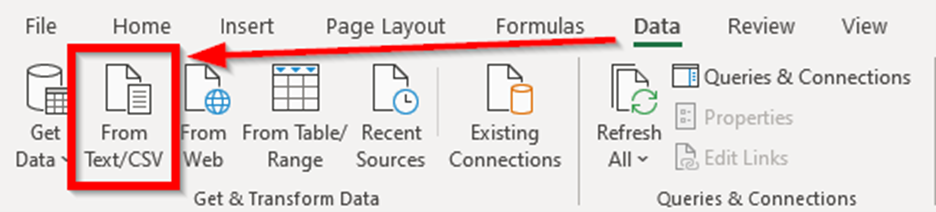
When Excel has loaded the file, a window will pop up where you check that the file origin is in Unicode (UTF-8), and that the delimiter is correctly set (default is ‘Comma’). The table below is a preview of how the file will look when loaded. When ready, click on ‘Load’. The file is now ready for use.
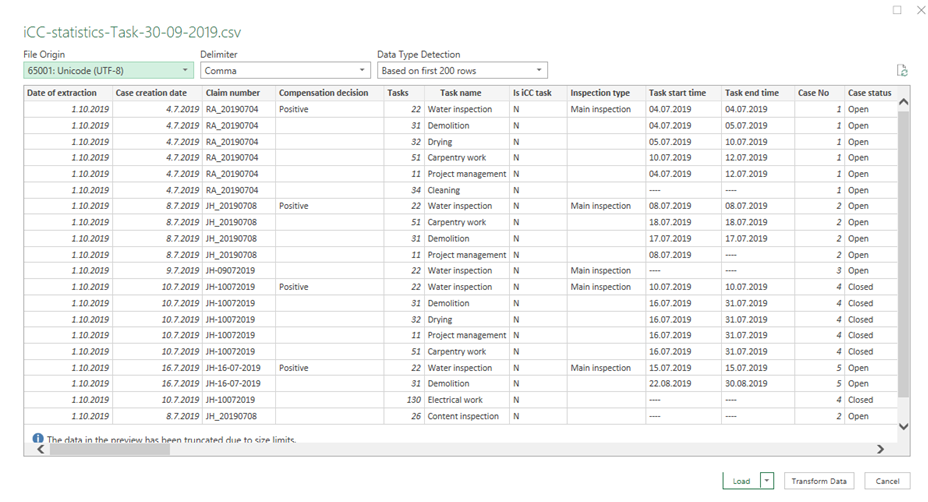
Opening directly after completed download:
If you have chosen to open the downloaded file directly, you may find that all content is found in column A of the Excel file. To fix this, click ‘Data’ from the top menu in Excel, then click ‘Text to Columns’.
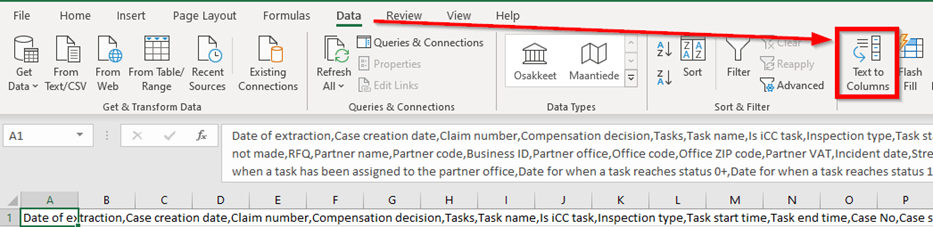
A new window will open. Under ‘Original data type’, select the first option (Delimited), then proceed by clicking ‘Next’.
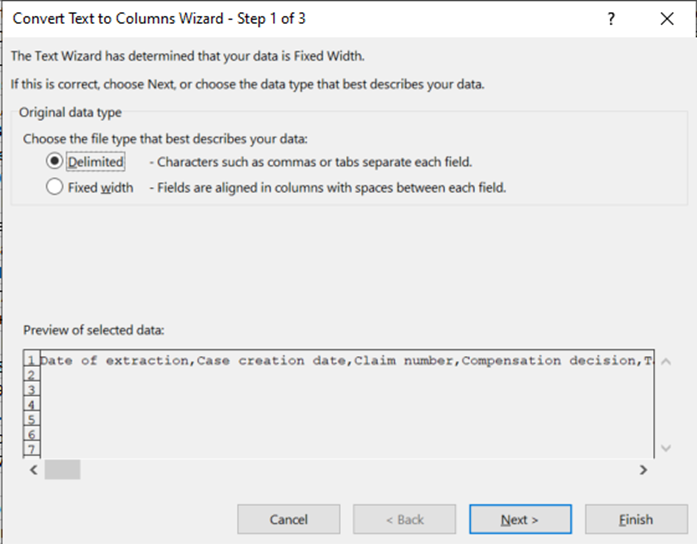
In step 2, select the correct delimiter (default is ‘Comma’), then click ‘Next’ to proceed.
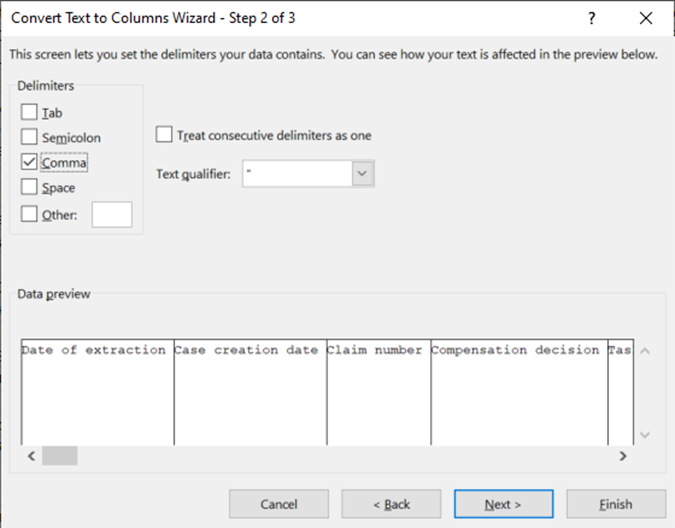
In the third and final step, select ‘General’ as the column data format, then click ‘Finish’. The file is now ready for use.