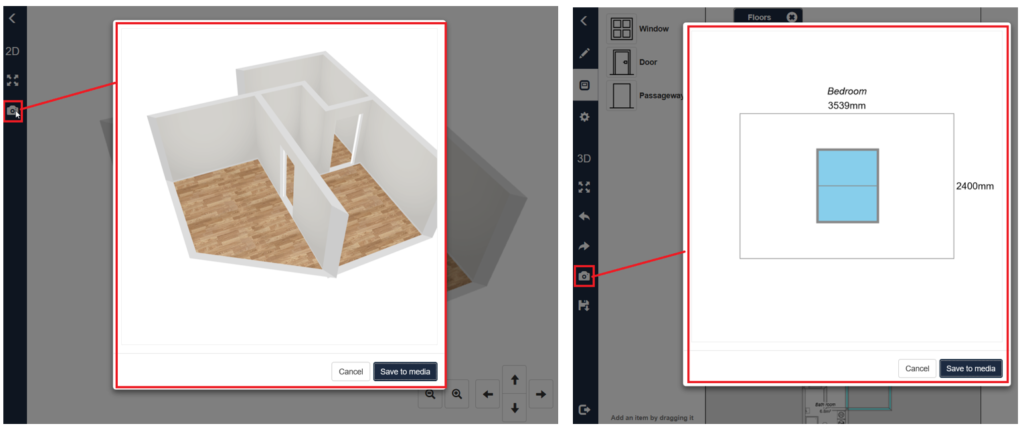Improvements to in4mo Task Reporter
Read here about our latest efforts to help you get the most benefit of the in4mo solutions, and learn about the improvements we’ve made to the in4mo Task Reporter mobile application.
Updated Work Plan
The Work Plan View has undergone numerous updates, to make creating a work plan faster and more intuitive.
Now colors make it easy to see the budget approval status of individual work items (green = approved, yellow = sent for approval, red = rejected, no color = draft). We’ve also introduced new icons to show when a work item has a note or when it is cash offered.
In addition, we have updated the toolbar to include various icons for smoother handling. For example with the help of the copy icon it is now possible to copy work items from one room to another, just like in the web portal.
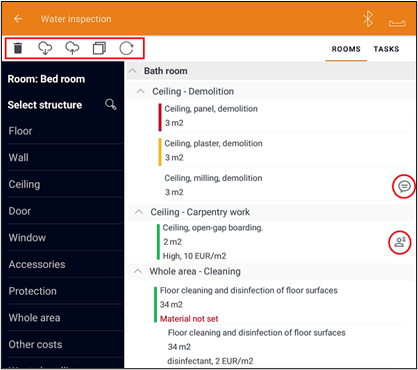
Adding Rooms and Tasks
Rooms and tasks are now added by pressing “Add New Room” or “Add New Task” and choosing the desired option by pressing the + sign next to it.

Material Costs Included in Cash Offer
To make it clearer what cash offer amounts consist of the cost for work and material is now shown separately for each work item.
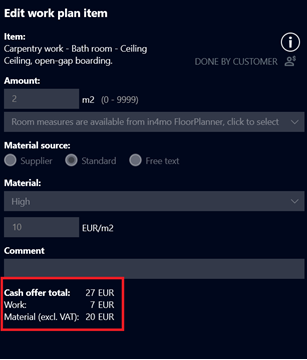
FloorPlanner
The use of the FloorPlanner drawing tool has been updated with a few improvements.
When a task/case contains iCC work items, users with the authority to see them, will see a workplan tab in the right-side menu in the FloorPlanner tool, which can help give an overview of the costs involved.
The workplan shows the work items of the chosen room, or if none are selected it will show all the work items of the case/task. If an object or structure is selected, the work items of the room the structure or object belong to are shown (if the room is an iCC room).

It is also possible to take screenshots of the 3D floor plan and/or the wall-view, by pressing the Camera icon shown on the left-side menu of the selected view. After the screenshot is taken, a preview is shown. The picture can be saved by pressing “Save the picture to media”, which will save it in the task’s media library as a regular picture. The room name and wall number can be shown in the wall screenshot.